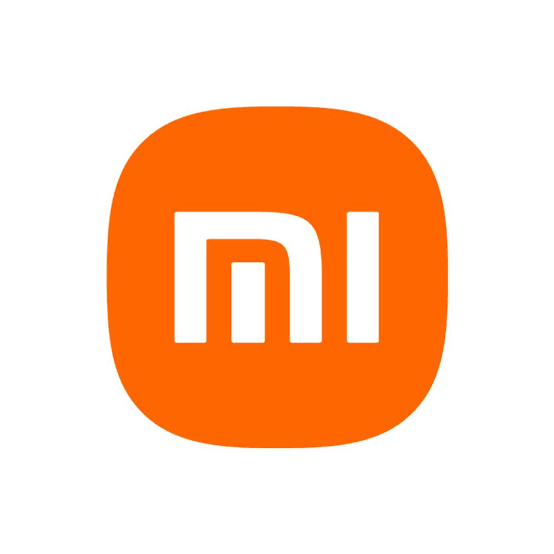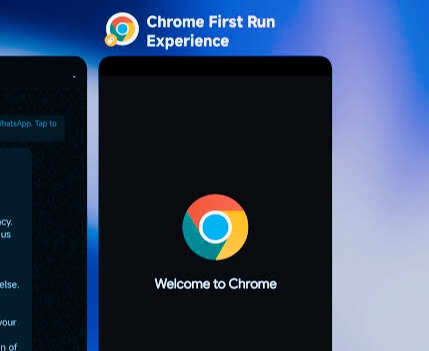After a recent update, many Samsung Galaxy users are encountering a frustrating issue: the dreaded “Phone Not Registered on Network” error. This issue prevents users from making calls, sending texts, and sometimes even accessing mobile data. If you’re facing this problem, you’re not alone. Here’s a detailed guide to help you troubleshoot and resolve the issue.
Common Causes of the Issue
The “Phone Not Registered on Network” issue is often caused by:
- Software glitches following an update.
- Network connection errors.
- SIM card miscommunication.
- IMEI registration issues with the carrier.
Step-by-Step Solutions
1. Restart Your Phone
A simple reboot might clear out any temporary bugs causing the network issue.
- Hold the power button.
- Select “Restart” and wait for the phone to reboot.
- Try making a call once the phone is back on.
2. Check for Further Software Updates
Sometimes, a follow-up update might address issues caused by a previous one. Go to:
- Settings > Software Update > Download and Install.
- Install any available updates, and then reboot the phone.
3. Reset Network Settings
Resetting the network settings can help fix misconfigurations. Be aware that this will erase all saved Wi-Fi passwords and Bluetooth connections.
- Go to Settings > General Management > Reset > Reset Network Settings.
- Confirm the reset, and your phone will restart automatically.
Once it’s back on, try making a call to check if the problem is resolved.
4. Manually Select Your Network Operator
Sometimes, your phone doesn’t automatically connect to the network after an update. To fix this:
- Go to Settings > Connections > Mobile Networks > Network Operators.
- Turn off “Select Automatically,” and choose your carrier manually from the list.
5. Re-seat or Replace Your SIM Card
If the phone recognizes the SIM card but still won’t connect to the network, try re-seating the SIM:
- Power off the phone.
- Eject the SIM card tray and reinsert the card properly.
- Power the phone back on and check for network connectivity.
If the SIM card appears damaged, consider getting a replacement from your carrier.
6. Switch to eSIM (If Available)
Some users have successfully resolved the issue by switching from a physical SIM card to an eSIM.
- Go to Settings > Connections > SIM Manager.
- Download and set up an eSIM from your carrier. Once the eSIM is active, remove the physical SIM and check if the issue is resolved.
7. Turn Off 5G
In some cases, switching off 5G has helped restore connectivity.
- Go to Settings > Connections > Mobile Networks.
- Select Network Mode, then switch from 5G/LTE/3G/2G (auto connect) to LTE/3G/2G (auto connect).
8. Check for IMEI Issues
If none of the above steps work, the issue could be related to your phone’s IMEI (International Mobile Equipment Identity) not being properly registered with your carrier. Contact your carrier’s customer service or visit a store to verify and correct this.
9. Factory Reset (Last Resort)
If the issue persists despite all troubleshooting, a factory reset might be necessary to clear out any deeply rooted software issues. Note: This will erase all data on your phone, so be sure to back up important files first.
- Go to Settings > General Management > Reset > Factory Data Reset.
Once the reset is complete, check if the network issue is resolved.
Conclusion
The “Phone Not Registered on Network” error is frustrating, especially after a software update. However, by following these steps, you can resolve the issue without the need to buy a new phone. If all else fails, contacting your carrier or Samsung support for further assistance is a smart next step.
Stay patient, and hopefully, your phone will be back on the network in no time!